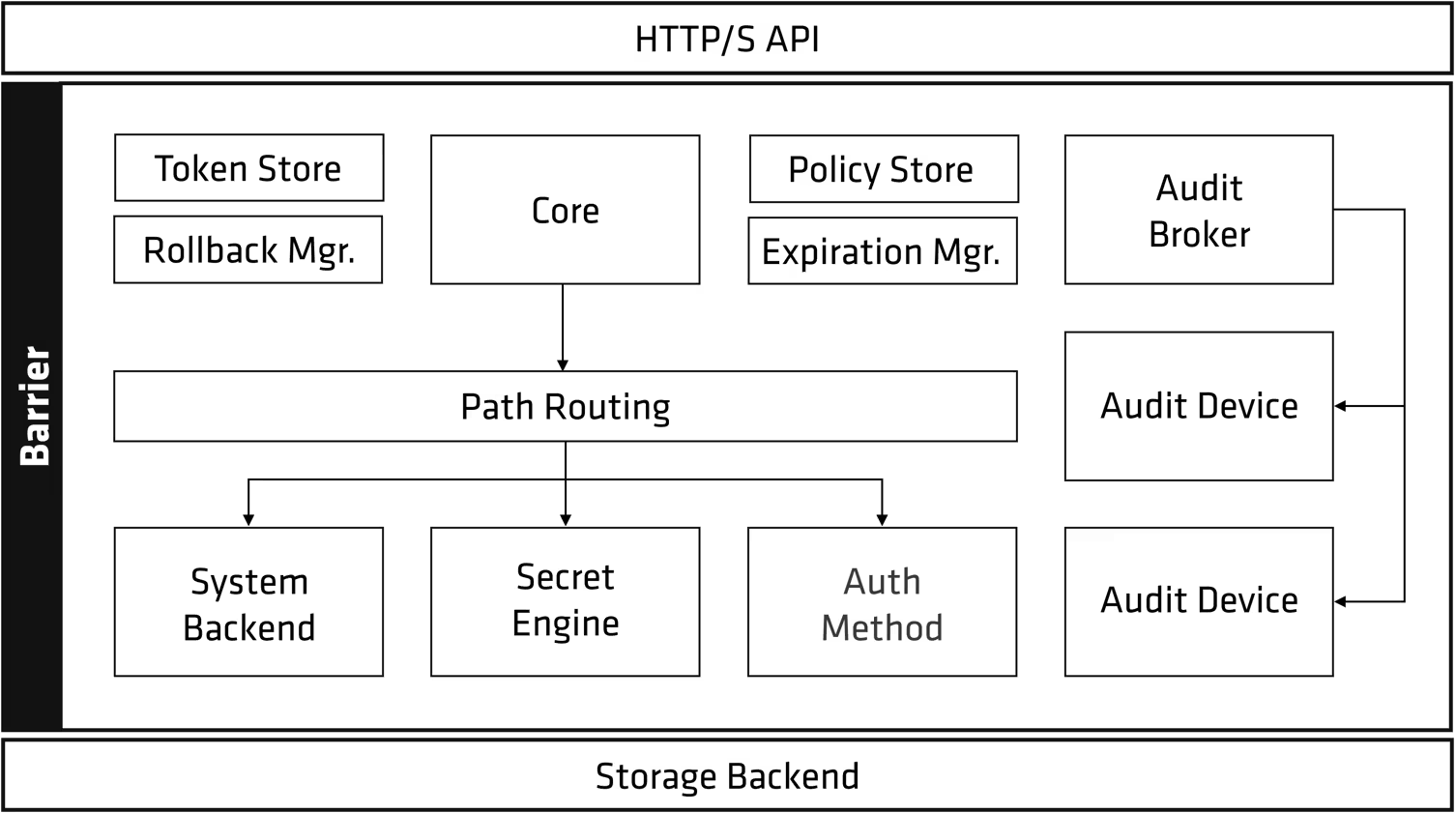Subject: Docker
Learning objectives:
- Understanding the fundamental concept of Docker containers.
- Understanding the benefits and applications of Docker in software development.
- Understanding Docker commands, including `docker run`, `docker ps`, `docker stop`, `docker kill`, `docker rm`, `docker exec`, `docker logs`, and `docker volume`.
- Understanding Docker Compose and its role in defining and managing multi-container Docker applications.
- Understanding Dockerfiles and how to create custom Docker images for applications.
- Understanding the concept of Docker registries and how to push and pull images to/from a registry.
A.) Understanding the fundamental concept of Docker containers.
Question 1: What is a Docker container, and how does it differ from a virtual machine in terms of architecture and resource utilization?
Answer 1: A Docker container is a lightweight, standalone, executable package of software that includes everything needed to run an application: code, runtime, system tools, system libraries, and settings. Unlike virtual machines, which virtualize the underlying hardware, containers virtualize the operating system (OS) kernel. This means containers are much more lightweight and efficient in terms of resource utilization compared to VMs.
Question 2: Explain the concept of a container image and its significance in the Docker ecosystem. How do image layers contribute to efficient storage and distribution of applications?
Answer 2: A container image is a read-only template that serves as the blueprint for creating Docker containers. It contains the application code, libraries, dependencies, and other files needed to run the application. Each image is made up of a series of layers, where each layer represents a change to the image filesystem. These layers are stacked on top of each other, forming the final image. This layered architecture makes Docker images very efficient to store and distribute since only the changed layers need to be transferred when an image is updated or shared.
Question 3: How does Docker simplify the process of setting up a local development environment, especially in the context of managing dependencies and ensuring consistency across different operating systems?
Answer 3: Docker simplifies the development environment setup by isolating application dependencies within containers. Developers can define all the necessary libraries, tools, and configurations in a Dockerfile, which ensures that the application runs consistently across different machines and operating systems, regardless of the host OS environment. This eliminates the common “it works on my machine” problem and streamlines the development process.
B.) Understanding the benefits and applications of Docker in software development.
Question 1: How do Docker containers address the challenges of dependency management and version conflicts that often arise in traditional software development workflows?
Answer 1: Docker containers isolate application dependencies within the container environment. This isolation ensures that applications run consistently across different environments, regardless of the dependencies installed on the host machine. Each container has its own set of libraries and dependencies, preventing conflicts that can occur when different applications require conflicting versions of the same library.
Question 2: Explain how Docker facilitates collaboration between development and operations teams by providing a consistent and reproducible environment for building, testing, and deploying applications?
Answer 2: Docker promotes collaboration by enabling developers to package and share their applications and dependencies as immutable Docker images. These images can be easily versioned and stored in repositories, making it straightforward for operations teams to deploy and run applications in different environments with the same configuration as the development environment. This fosters a more seamless workflow and ensures consistency throughout the software development lifecycle.
Question 3: Describe a practical use case where Docker can significantly improve the deployment process of an application, highlighting its advantages over traditional deployment methods.
Answer 3: Consider a web application that needs to be deployed to multiple servers. Traditionally, this might involve configuring each server individually, installing dependencies, and resolving potential compatibility issues. With Docker, the entire application stack can be packaged into a Docker image. This image can then be deployed to any server with Docker installed, ensuring consistency and eliminating the need for manual configuration on each server, simplifying the deployment process and reducing the risk of errors.
C.) Understanding Docker commands, including `docker run`, `docker ps`, `docker stop`, `docker kill`, `docker rm`, `docker exec`, `docker logs`, and `docker volume`.
Question 1: Explain the distinction between `docker run` and `docker start`. Provide examples to illustrate their use cases in managing Docker containers.
Answer 1: `docker run` creates and starts a new container from a specified image. It’s a one-time operation that launches a fresh instance of the application defined by the image. For example, `docker run -d -p 80:80 nginx:latest` would create a new container from the `nginx:latest` image, run it in detached mode, and map port 80 on the host to port 80 in the container. `docker start` resumes a previously stopped container. It doesn’t create a new container; instead, it restarts the processes of an existing container that was paused or stopped. For example, `docker start <container-id>` would restart a container with the given ID.
Question 2: You suspect a container is experiencing issues. Describe the steps you would take to troubleshoot the container using Docker commands to inspect logs, execute commands within the container, and potentially restart it.
Answer 2: i) View container logs: `docker logs <container-id>` will display the logs of the container, providing insights into potential issues.
ii) Execute commands: `docker exec -it <container-id> bash` will start a bash session within the running container, allowing you to run commands and diagnose problems directly.
iii) Inspect container details: `docker inspect <container-id>` provides detailed configuration and status information about the container.
iv) Restart container: If necessary, `docker restart <container-id>` can restart the container.
Question 3: Explain the role of Docker volumes in data persistence. What are the different types of volumes, and how do they differ in terms of management and use cases?
Answer 3: Docker volumes provide persistent data storage for containers. Without volumes, data within a container’s writable layer is lost when the container is deleted. Volumes address this by mounting external storage to the container, preserving data even if the container is removed.
Types of volumes:
i) Named volumes: Managed by Docker, offering flexibility and portability.
ii) Anonymous volumes: Automatically created by Docker, suitable for temporary data.
iii) Bind mounts: Mount directories from the host machine to the container, ideal for development workflows but less portable.
D.) Understanding Docker Compose and its role in defining and managing multi-container Docker applications.
Question 1: What is Docker Compose and how does it simplify the management of multi-container applications compared to using individual Docker commands?
Answer 1: Docker Compose is a tool that streamlines the process of defining, building, and managing multi-container Docker applications. It uses a YAML file (docker-compose.yml) to configure the application’s services, networks, and volumes. Instead of manually running individual Docker commands for each container, Docker Compose allows you to manage the entire application lifecycle with a single command.
Question 2: Explain the purpose of a `docker-compose.yml` file. What key sections and configurations are typically included in this file?
Answer 2: The `docker-compose.yml` file serves as the blueprint for a multi-container Docker application. It defines the services that make up the application, the networks they connect to, and the volumes they use for data persistence.
Key sections and configurations:
i) `version`: Specifies the Docker Compose file version.
ii) `services`: Defines the individual services/containers of the application.
iii) `networks`: Defines the networks used by the services.
iv) `volumes`: Defines the volumes used by the services.
Question 3: You have a web application that consists of a frontend, a backend, and a database. Describe how you would use Docker Compose to define, build, and run these containers together, ensuring proper networking and dependencies between them.
Answer 3: You would create a `docker-compose.yml` file that defines three services: frontend, backend, and database. The frontend service would depend on the backend, and the backend would depend on the database. Docker Compose would handle building the images, starting the containers in the correct order, and creating a network to allow them to communicate.
E.) Understanding Dockerfiles and how to create custom Docker images for applications.
Question 1: What is a Dockerfile, and what is its significance in building Docker images?
Answer 1: A Dockerfile is a text file that contains a set of instructions used to automate the process of building Docker images. It defines the base image, application dependencies, build steps, and other configurations required to create an image. Dockerfiles are essential for creating custom images that are tailored to the specific needs of an application.
Question 2: Explain the purpose of common Docker file instructions like `FROM`, `RUN`, `COPY`, `WORKDIR`, `ENV`, `EXPOSE`, and `CMD`. Provide examples of how these instructions are used to define the image build process.
Answer 2:
i) `FROM`: Specifies the base image for the new image. Example: `FROM ubuntu:latest`
ii) `RUN`: Executes a command during the image build process. Example: `RUN apt-get update && apt-get install -y nginx`
iii) `COPY`: Copies files or directories from the host machine to the image. Example: `COPY ./app /app`
iv) `WORKDIR`: Sets the working directory within the image. Example: `WORKDIR /app`
v) `ENV`: Sets environment variables within the image. Example: `ENV MY_VARIABLE=value`
vi) `EXPOSE`: Informs Docker that the container listens on the specified network port at runtime. Example: `EXPOSE 80`
vii) `CMD`: Provides the default command to be executed when a container is run from the image. Example: `CMD [“nginx”, “-g”, “daemon off;”]`
Question 3: You are tasked with Dockerizing a Python web application that requires specific dependencies and environment variables. Outline the steps you would take to create a Dockerfile that builds a Docker image for this application, including best practices for image size and build efficiency.
Answer 3:
i) Start with a base image like Python: `FROM python:3.9-slim`.
ii) Set the working directory: `WORKDIR /app`.
iii) Copy the requirements file: `COPY requirements.txt .`.
iv) Install dependencies: `RUN pip install -r requirements.txt`.
v) Copy the application code: `COPY . .`.
vi) Expose the application port: `EXPOSE 8000`.
vii) Define the start command: `CMD [“python”, “manage.py”, “runserver”, “0.0.0.0:8000”]`.
To optimize for image size, use a slim base image and leverage Docker’s layer caching by ordering instructions to minimize changes to the filesystem.
F.) Understanding the concept of Docker registries and how to push and pull images to/from a registry.
Question 1: What are Docker registries, and why are they essential for sharing and deploying Docker images?
Answer 1: Docker registries act as repositories for Docker images, allowing developers and organizations to store, share, and retrieve images. They are essential for distributing and deploying applications built with Docker because they provide a centralized location to access and manage images.
Question 2: Describe the difference between a public Docker registry like Docker Hub and a private Docker registry. What are the use cases and security considerations for each?
Answer 2: Docker Hub is a public registry hosted by Docker, offering a vast collection of public images. It’s suitable for open-source projects and applications that don’t require strict access control. Private registries offer controlled access to images, often within an organization. They are crucial for proprietary applications and sensitive data where security and privacy are paramount.
Question 3: You have built a Docker image for your application and want to push it to a private Docker registry. Explain the steps involved in tagging the image appropriately and pushing it to the registry, including any necessary authentication steps.
Answer 3:
i) Tag the image: `docker tag <image-id> <registry-url>/<image-name>:<tag>`
ii) Log in to the registry: `docker login <registry-url>`
iii) Push the image: `docker push <registry-url>/<image-name>:<tag>`